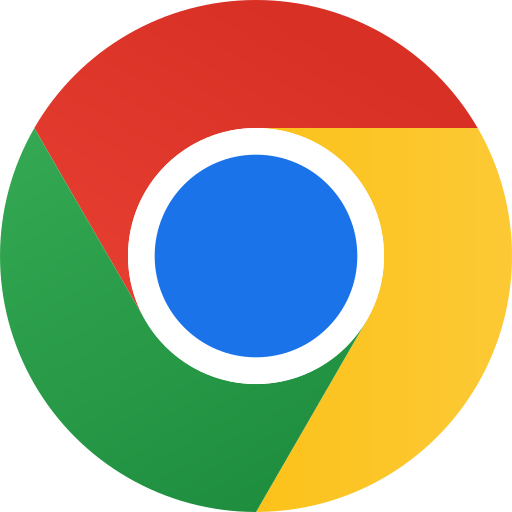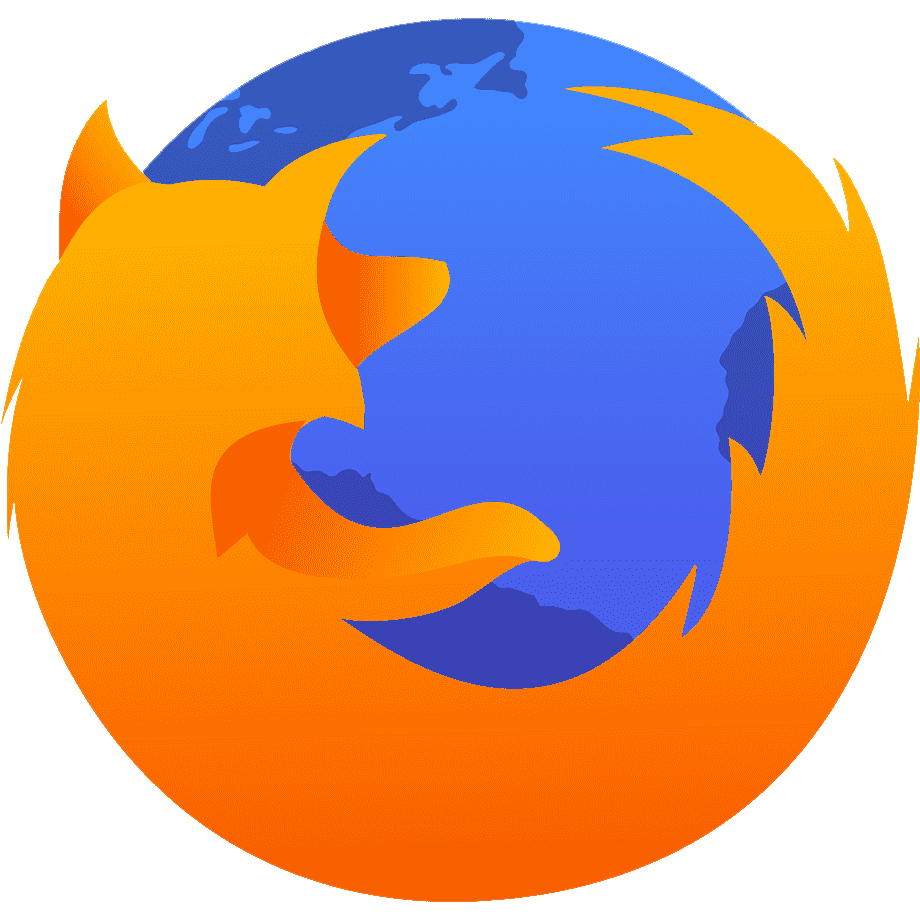Boosting Firefox Security: A Guide to Two-Factor Authentication
If you rely heavily on Firefox and its features like saved passwords, two-factor authentication (2FA) should be activated across all relevant devices to protect passwords from falling into the wrong hands should your account become compromised (assuming they were correctly setup).
Mozilla provides account recovery codes generated through authenticator apps like Google Authenticator, Authy and Duo for time-based one-time codes generated on authenticators apps such as Google Authenticator or Authy when an authentication app or phone becomes unusable. Should this occur, Mozilla provides account recovery codes.
Introduction to Two-Factor Authentication
Employing two-factor authentication (2FA), a powerful means of protecting online accounts, adds another layer of protection that ensures only you can enter your information, even if someone knows your password. Now available on Firefox for all users.
Businesses across industries are turning to two-factor authentication as a way of increasing online security, with healthcare organizations such as hospitals adopting it in order to meet regulatory compliance and protect patient data while adhering to relevant data protection laws. Retail, finance and media have also adopted this method.
Why Two-Factor Authentication Is Important in Firefox Two-step authentication provides your Firefox account with an extra layer of protection, even if hackers gain access to your password they will still be unable to log in without first receiving an authenticator code from another source.
If you rely on your Firefox Account to synchronize browsing history, bookmarks, logins, open tabs, extensions and add-ons between devices, it’s wise to take extra measures such as 2-factor authentication (2FA). Not only will this protect your account but it can also safeguard any sensitive data should anything happen to either your phone or the authenticator app containing it.
Mozilla recently made available to Firefox account users the ability to enable two-step authentication using Time-based One-time Password (TOTP) authentication standard, so they can use authenticator apps such as Google Authenticator, Duo, Authy or OTP to generate security codes for their accounts. You’ll find this setting under Manage Account in your settings page for Firefox Accounts; additionally it is possible to display recovery codes should an authenticator app or mobile device become lost via their Recovery Options Menu in their Firefox settings menu.
An additional Factor Authentication in Firefox is easy and free – everyone should take advantage of it!
How to Enable Two-Factor Authentication in Firefox
If you use Firefox Accounts – which enables synchronization of browsing history, cookies, bookmarks, saved passwords, and settings between devices – two-factor authentication can now be enabled to safeguard sensitive data.
Steps for activating Two-step verification (two-factor authentication or 2FA) are straightforward. First, sign into your Firefox Accounts page and click Manage Account. On the next page, under Two-Step Verification click Enable Two-Step Verification.
Once prompted, you should install an authenticator app such as Google Authenticator, Duo Mobile or Authy 2-Factor Authentication on your smartphone to generate TOTP codes which must be entered when signing into Firefox.
Once completed, a verification code will appear on the Firefox Accounts page. Scan this code using an authenticator app and enter it. Once this process has completed, Firefox will verify your attempt at login and turn two-step authentication on for your account.
At this stage, Firefox will also display recovery codes you can use if your phone becomes lost or broken – be sure to download or print these out and keep them somewhere safe for future reference! It is vitally important that these files or spreadsheets be stored safely – they could become essential if any future problems arise, so having copies in multiple places, like both physical and online drives as well as any flash drives could provide extra protection.
What to Expect Once Enabling 2FA
If you rely on Firefox to synchronize bookmarks, logins, passwords and open tabs between devices, two-step authentication (2FA) may provide extra protection from hackers trying to gain entry by stealing passwords to gain entry to your data. Once activated, 2FA adds another layer of defense against these attempts at breach.
Expect a seamless experience when switching browsers between devices. Simply sign in, pick up from where you left off, and feel like you never left. That is the beauty of two-factor authentication (also known as 2FA). With it you get access to your data as though still on one computer. However, if security concerns make you nervous then this option might not be for you; but select which data should sync across devices instead.
Log into Firefox using your authenticator app and enter its 6-digit security code. For added protection, Firefox also provides backup codes which should be saved or copied and stored safely – should anything happen to your authenticator device or you require access again, these backup codes will allow you to easily restore and log back in quickly to your Firefox account.
How Can I Recover My Firefox 2FA Account
Your only recourse now is to access and use the backup codes you stored earlier, following their instructions to restore your account. Ideally, this guide was read prior to setting up two-factor authentication (2FA), so as an early warning sign you received notice that backup codes would be required. With so many websites now requiring 2FA setup, storing them securely so they’re easily accessible is ideal so they serve as a reminder that they’re always there and safe from being misplaced or forgotten about altogether.