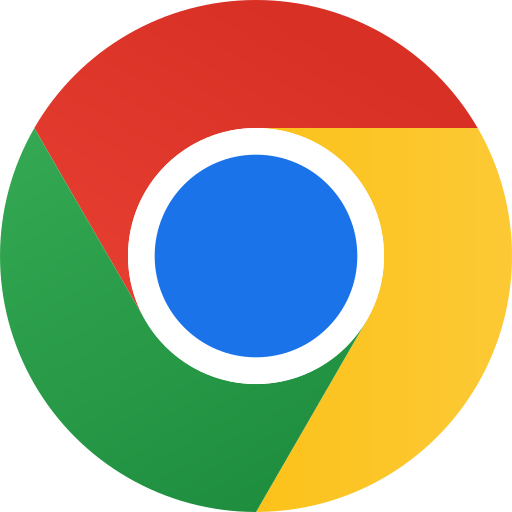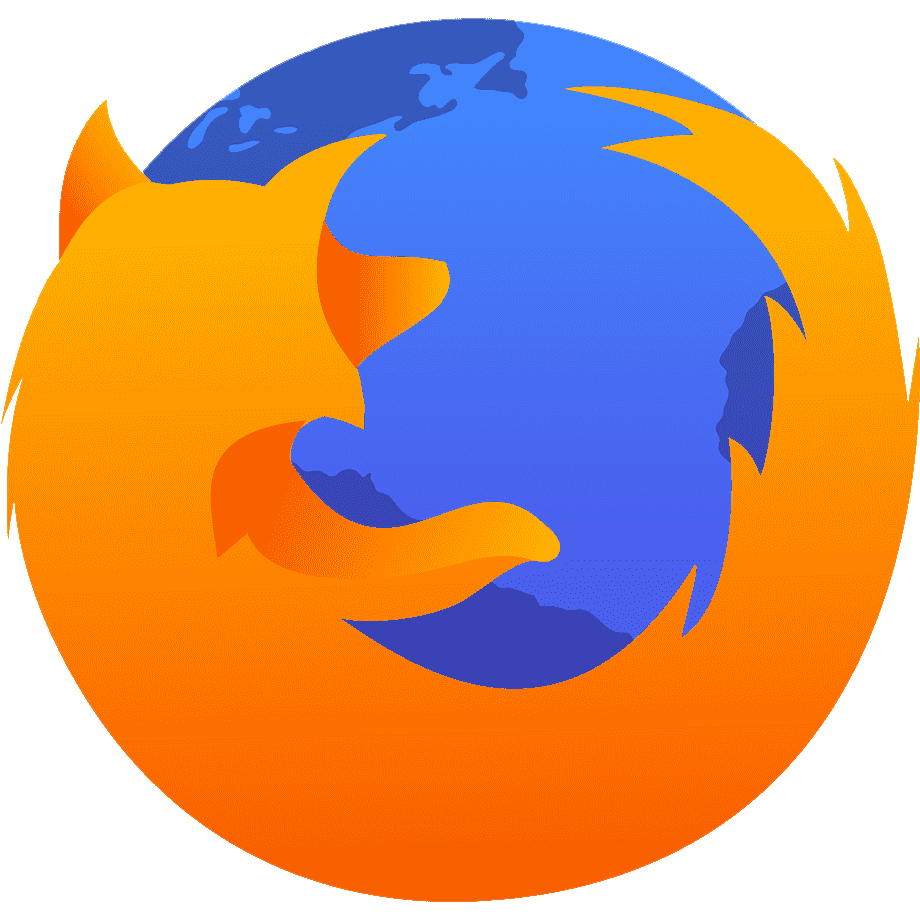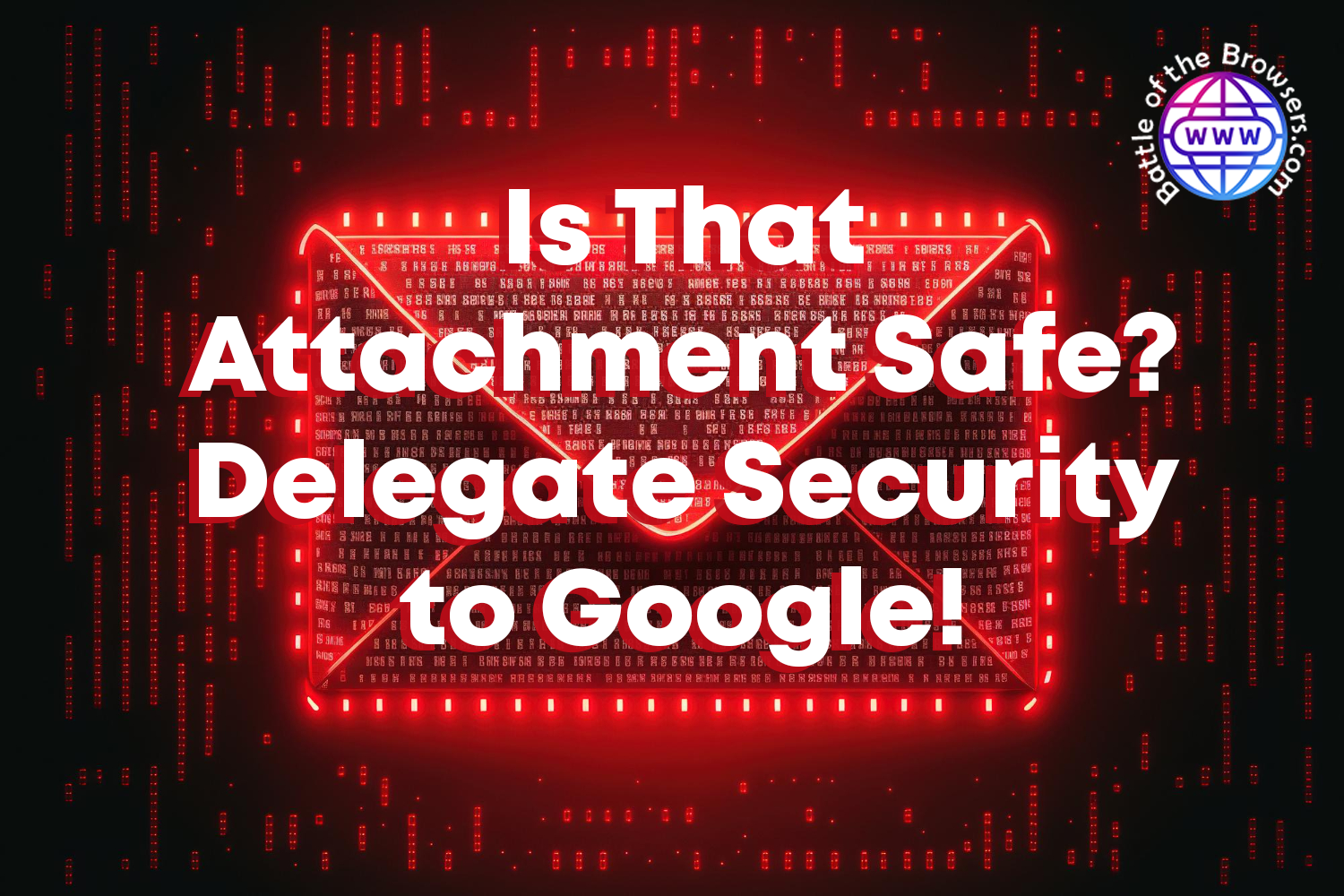Does Google’s Enhanced Safe Browsing Really Protect You?
Google is aggressively rolling out its Enhanced Safe Browsing feature across Chrome and Gmail to increase security by detecting leaked passwords, inspecting suspicious-appearing downloads, and monitoring any potentially data-hungry browser extensions.
Privacy-conscious users should remember that this feature shares data with Google and links it temporarily with your account when signed in. While some may find this acceptable, I prefer not sharing essential data through my browser and saving passwords locally – both significant security risks.
But if you want more insight into Enhanced Safe Browsing, here is your guide:
What Is Google’s Enhanced Safe Browsing?
While using Google Chrome or Gmail, users may be asked to enable Enhanced Safe Browsing for increased protection against malware, phishing scams, sketchy downloads, data collection scams and other security risks. The feature differs from Safe Browsing by using real-time security data from Google servers for threat assessments and providing excellent protection from new attacks – especially with its latest versions, which aggressively try to sign you up!
Simply stated, Google Enhanced Safe Browsing works by connecting to its servers before visiting an unfamiliar URL and connecting back immediately afterward to reduce the likelihood of phishing attacks and verify incoming file downloads against an established database of known malicious files while scanning saved usernames and passwords for signs they may have been exposed in data breaches.
Google claims that people using Enhanced Safe Browsing fall prey to phishing attacks 35% less often than those without it enabled;. However, I disagree with their statement as it implies regular measurements – nobody considers that data might be intercepted during transit or compromised via Google itself!
Enhance Safe Browsing has several potential drawbacks that you should be wary of: delays when sharing more data with Google; however, this data will ultimately be anonymized; as well as delays when downloading files because Enhanced Safe Browsing sends them off for analysis first before being made available for downloading; it’s available across desktop Chrome browsers, Android phones and iOS mobile phones and can easily be activated through Settings menu; enterprise admins even have access to an Admin Console option to manage it!
How Does It Work Behind the Scenes?
Google’s machine learning technology powers Enhanced Safe Browsing, which uses real-time monitoring of website behaviors to recognize suspicious ones and warn users if any are discovered. Furthermore, it compares your browsing or phone history against known scammers to detect potential threats as they arise and plan and prepare accordingly.
Warnings will also be given of potentially malicious sites; however, if you can’t tell the difference often enough between malicious and harmless sites, perhaps ignorance bliss would be better for you. Chrome extensions that pose potential phishing attack threats, as well as downloaded files containing viruses, will also be flagged for suspicious activity, and saved passwords will be compared against known data breaches to ensure they’re omitted, so make sure your password doesn’t end up as “bulldog123!”
Benefits of Enhancing Safe Browsing
Although they could suffer an invasion of privacy, most will agree that adding an extra level of protection could only benefit them. With cyber threats becoming ever more prevalent – over 50 cases were already reported this year alone!
- Improved Phishing Protection: With enhanced Safe Browsing, users are better protected against falling for scams as phishing websites are identified and blocked real time, significantly decreasing their chance of falling victim.
- Malware Detection: This feature scans downloaded files and warns you of potentially harmful software to reduce the risk of malware infection.
- Improved Web Navigation: By alerting you of potential danger sites before clicking them, Enhanced Safe Browsing helps you make informed decisions and navigate the web more securely.
- Real-Time Updates: The tool continuously updates its database of unsafe sites to provide protection from emerging and emerging threats.
- Complementary Security: While not a standalone solution, Enhanced Safe Browsing works seamlessly alongside other security measures like antivirus software to create a safer online experience for you.
Limitations and Potential Drawbacks
With Enhanced Safe Browsing enabled, Google can gain more information about your browsing habits, including checking downloaded files against its constantly updated list of known phishing and malware websites and alerting if an unfamiliar website appears suspicious or something downloaded could contain potential scam components. Work in privacy politics or cyber security. This might make you reconsider sharing any data with Google if it comes from a foreign country where Western business practices or Google’s monopoly may not be approved of.
Privacy concerns could arise with Google having direct access to users’ data (albeit temporarily tied back to an account and then anonymized over time), yet for most. The security benefits will outweigh any potential concerns.
Privacy-conscious users may find it disturbing that Google can gain a direct glimpse into things like their downloads through this feature, according to Alaina Yee of PC World. But turning it on could bring far greater advantages than drawbacks.
An additional risk with Enhanced Safe Browsing lies in its reliance on Google lists to warn about potentially risky content; since those lists change frequently, your protections might only stay up-to-date intermittently.
Conclusions
At the same time, it is essential to recognize that no security measure is entirely foolproof – even with Enhanced Safe Browsing enabled. To remain vigilant against potential threats, best practices such as being wary of emails containing links or using two-factor authentication should still be practiced on essential accounts and keeping browsers and extensions updated. Likewise, password managers provide protection and avoid reusing passwords across websites.
My preferred way of keeping my master passwords safe is in an offline book or notepad – especially in an environment with limited online tools available and where compromised phones or machines may prevent accessing online notepads! This provides another means of recovery should the need arise!
Google has aggressively encouraged Gmail users to enable Enhanced Safe Browsing more aggressively, as reported by Bleeping Computer. A pop-up warning and button that says “Turn on Enhanced Safe Browsing” has started appearing above inboxes; when clicked upon, they receive a message informing them their likelihood of successfully being phished will decrease by 35%.
Once activated, this feature should automatically warn about potentially unsafe email links and search your web browsing history for signs of malware and phishing attacks. It may even notify you if an extension has been linked with data breaches; if this feature becomes annoying, you can simply turn it off within your browser settings.
If Enhanced Safe Browsing seems worthwhile, enabling it can be done by clicking the slider in your browser’s safety settings, visiting this link in Chrome on desktop computers and Android phones, tapping three vertical dots – or in mobile app settings.
You don’t have to sign up, remember that. Google is already being criticized for its future ongoing plans to monopolize the web with Chrome, and this could be another chastity belt around the market segment that feels educated enough only to use that.